New Folder for Computer
It Feels Like Home!
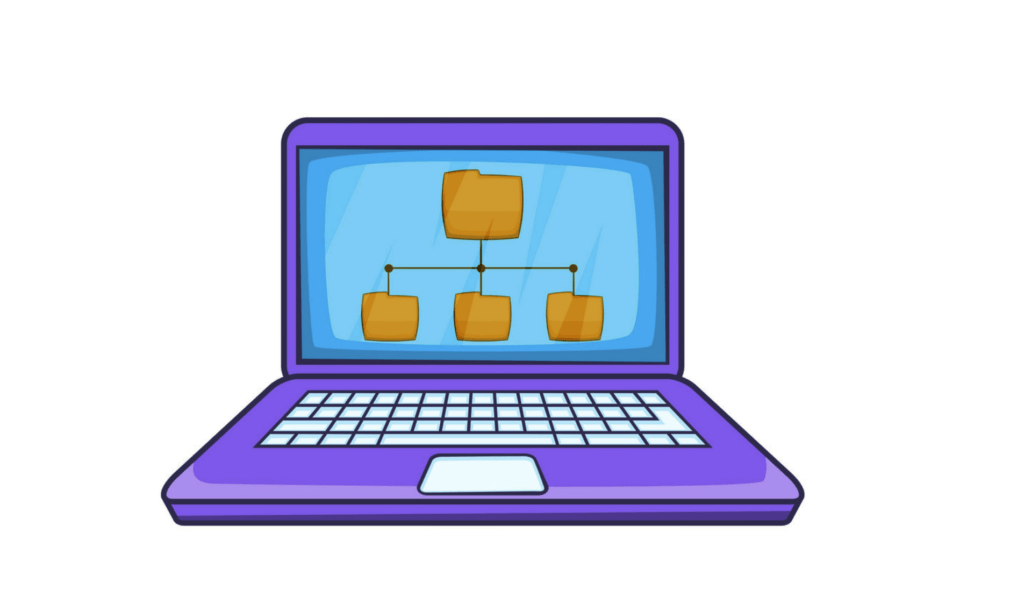
How to Create a New Folder Your Computer.
Organizing your digital files is essential for efficient storage and easy access to your content. Creating a new folder specifically for images on your computer can help keep your photo collection organized and easily searchable. In this guide, we’ll walk you through the simple steps to create a new folder for images on both Windows and macOS operating systems.
Navigate to the Desired Location:
- Before creating a new folder, decide where you want to store it on your computer. You can choose to create the folder on your desktop, in an existing folder, or in a specific directory.
On Windows:
- Right-click on an empty space in the location where you want to create the new folder (e.g., desktop, File Explorer window).
- From the context menu that appears, hover over “New” and then select “Folder.”
- A new folder will appear, highlighted and ready for you to type a name. Type a descriptive name for your folder, such as “Images” or “Photos,” and press Enter to create the folder.
On macOS:
- Open Finder and navigate to the location where you want to create the new folder (e.g., desktop, Finder window).
- Click on “File” in the menu bar at the top of the screen.
- From the dropdown menu, select “New Folder” or use the keyboard shortcut Shift + Command + N.
- A new folder will appear in the current directory, highlighted and ready for you to type a name. Type a descriptive name for your folder, such as “Images” or “Photos,” and press Enter to create the folder.
Organize Your Images:
- Once you’ve created the new folder for images, you can start organizing your photo collection by moving or copying image files into the folder. Simply drag and drop the images from their current location into the new folder, or use the cut (Ctrl + X) and paste (Ctrl + V) commands to move them.
Customize and Manage Your Folder:
- You can customize your new image folder by adding subfolders, renaming it, or changing its icon. Right-click on the folder and select “Properties” (Windows) or “Get Info” (macOS) to access additional options and settings.
Creating a new folder for images on your computer is a simple yet effective way to organize and manage your photo collection. By following these easy steps on Windows or macOS, you can create a dedicated space for your images and keep your digital files neatly organized and easily accessible. Whether you’re a casual photographer or a professional image editor, a well-organized folder structure can save you time and frustration when searching for specific photos or creating new projects
