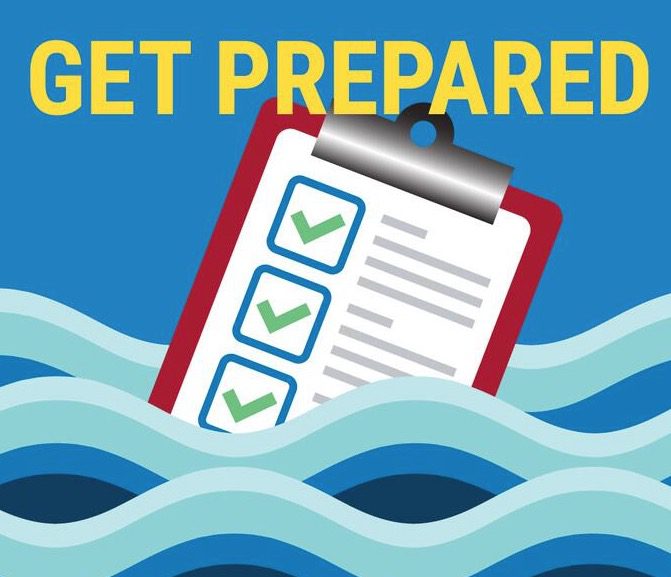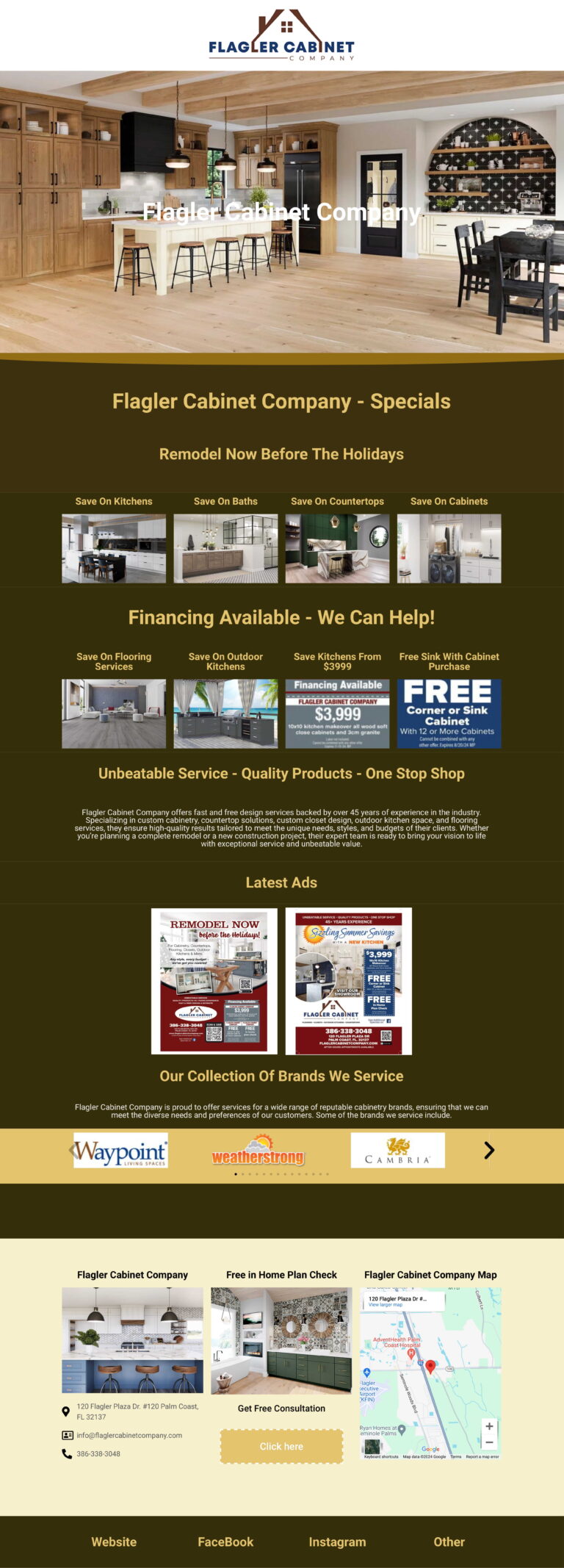Flagler FL
It Feels Like Home!
- Flagler News
- Florida News
- Latest News
-
5 Daytona, Flagler area restaurants receive high priority violations
Source: Flagler County News Published on 2025-12-02
-
Pizza box leads Flagler County detectives to burglary suspect, ICE arrest
Source: Flagler County News Published on 2025-12-01
-
Man tased for allegedly stealing snacks in Flagler County
Source: Flagler County News Published on 2025-12-01
-
Pizza box leads Flagler County detectives to burglary suspect, ICE arrest
Source: Flagler County News Published on 2025-12-01
-
Fire officials say flames caused heavy damage to Flagler Beach home
Source: Flagler County News Published on 2025-11-29
-
Flagler County deputies investigate possible attempted child abduction in Palm Coast
Source: Flagler County News Published on 2025-11-25
-
Petition proposes turning part of Flagler County into ‘Trump County’
Source: Flagler County News Published on 2025-11-25
-
How college campus organizing has been upended in Florida’s political climate
Source: Florida News Published on 2025-12-03
-
Florida property tax cut proposals continue moving through House despite concerns
Source: Florida News Published on 2025-12-03
-
Florida bill would require DSC to rename road for Charlie Kirk
Source: Florida News Published on 2025-12-03
-
Florida basketball vs Duke final score: Gators fall in final seconds
Source: Florida News Published on 2025-12-03
-
Florida Gators’ Jon Sumrall Makes Heartwarming Tim Tebow Admission
Source: Florida News Published on 2025-12-02
-
Where to watch Duke vs. Florida basketball in Top 25 showdown for free tonight
Source: Florida News Published on 2025-12-02
-
Sarah Strong scores 14 to lead No. 1 UConn over South Florida 85-51
Source: Florida News Published on 2025-12-02
-
NFL Week 14 latest buzz, questions, news and fantasy tips
Source: Latest News Published on 2025-12-03
-
Tiger Woods offers first public comments since latest back surgery amid growing concern over golf return
Source: Latest News Published on 2025-12-02
-
State becomes the latest agency to proceed with RIFs despite statutory pause
Source: Latest News Published on 2025-12-02
-
Steelers legend shreds Mike Tomlin after latest loss: ‘I never thought he was a great coach’
Source: Latest News Published on 2025-12-02
-
When will Jayden Daniels return? Latest injury update on Commanders QB
Source: Latest News Published on 2025-12-02
-
3I/ATLAS to make its closest approach to Earth in December. Here’s the latest
Source: Latest News Published on 2025-12-02
-
The Latest: US envoy Witkoff meets Putin in Moscow
Source: Latest News Published on 2025-12-02
- Sports News
- Vehicle News
- Celebrity News
-
38-Year-Old Female Sports Commentator Collapses While Presenting Live from Side of Soccer Field
Source: Sports News Published on 2025-12-03
-
NYT Connections Sports Edition today: Hints and answers for December 3, 2025
Source: Sports News Published on 2025-12-03
-
American Sports Are Turning Up the Volume of Afrobeats
Source: Sports News Published on 2025-12-03
-
Sports on the air: Daily TV and radio schedule
Source: Sports News Published on 2025-12-02
-
Exclusive: Billionaire Michele Kang launches $25 million U.S. Soccer institute that promises to transform the future of women’s sports
Source: Sports News Published on 2025-12-02
-
Cleveland Guardians’ Emmanuel Clase, Luis Ortiz to stand trial next year amid sports betting scandal
Source: Sports News Published on 2025-12-02
-
Rep. Chip Roy suggests ‘maybe we should fix the damn mess’ with college sports
Source: Sports News Published on 2025-12-02
-
Driverless Waymo vehicle goes through tense police stop in L.A.
Source: vehicle news Published on 2025-12-03
-
65-Year-Old Man Dies After Losing Control of His Vehicle, Striking Guard Rail and Flipping Upside Down into Creek
Source: vehicle news Published on 2025-12-03
-
Kan. Trooper injured when his vehicle was struck while working a crash
Source: vehicle news Published on 2025-12-03
-
Man killed, 3 hospitalized in multi-vehicle crash in Huntington Beach, firefighters say
Source: vehicle news Published on 2025-12-03
-
Man killed, 3 hospitalized in multi-vehicle crash in Huntington Beach, firefighters say
Source: vehicle news Published on 2025-12-03
-
Deadly, multi-vehicle crash blocks lanes on I-57; traffic backed up into south suburbs
Source: vehicle news Published on 2025-12-03
-
Waymo vehicle commits dangerous error in viral video
Source: vehicle news Published on 2025-12-02
-
I’m a Celebrity 2025 line-up: A mixed bag of famous (and not so famous)
Source: Celebrity News Published on 2025-12-03
-
Who has left I’m A Celebrity? All the stars who have been voted off so far
Source: Celebrity News Published on 2025-12-03
-
ITV I’m A Celebrity fans worry for Angry Ginge as star left ‘struggling’
Source: Celebrity News Published on 2025-12-03
-
American Eagle shares jump as celebrity campaigns to bolster holiday demand
Source: Celebrity News Published on 2025-12-03
-
Celebrity Hairstylist Ken Paves Partners With Muscular Dystrophy Association to Honor Late Mother and Raise $5 Million for ALS Research
Source: Celebrity News Published on 2025-12-01
-
See All the Celebrity Kids Who Were Debutantes at the Glamorous ‘Le Bal’— from Bronwyn Golden Vance to Apple Martin
Source: Celebrity News Published on 2025-12-01
-
The Celebrity Traitors Final attracts an incredible 15 million viewers to the BBC
Source: Celebrity News Published on 2025-12-01